How to Advertise Videos and Target Effectively
Video campaigns are a powerful way to capture attention, build awareness, and grow your audience. Properti makes it simple to set up a video campaign, whether you’re using a campaign template or creating one manually.
Finding the Creative You Want to Advertise
All your creatives are available in the Creative tab within Properti.
-
Search or browse for the creative you’d like to promote.
-
Example: Monthly Agent Update Video
-
-
If campaign templates are already set up, use the Boost Campaign button (bullhorn icon).
-
If you don’t have campaign templates, skip ahead to Manually Creating the Video Campaign.

Using a Campaign Template
-
Click the Boost Campaign button on your chosen creative.
-
A modal will appear with your available templates.
-
Select a template and choose:
-
Publish Campaign to launch immediately.
-
Edit Campaign to open the Create Campaign flow with all details pre-filled (based on the template and creative).
-

Manually Creating the Video Campaign
If you don’t have templates set up, you can build your campaign step by step.
-
Go to the Campaigns page.

-
Click the Create Campaign button in the top right corner.
-
Work through each step to configure your campaign settings.
From this page you will go through each step to build your campaign. See below for choosing your campaign settings.

Choosing your Campaign Settings
For a more detailed guide on objectives, audiences and budget see our guide.
Objective
We recommend using the Video Views objective.
-
Video campaigns are ideal for building audiences and visibility.
-
They are less effective for lead generation or message-driven outcomes, so “Video Views” is the best fit.

Audience
Targeting works best when tailored to your market:
-
City/Suburban areas: Use a smaller radius (10–20 km).
-
Rural areas: Use a larger radius to cover more ground.
-
You know your local area best, so adjust accordingly.
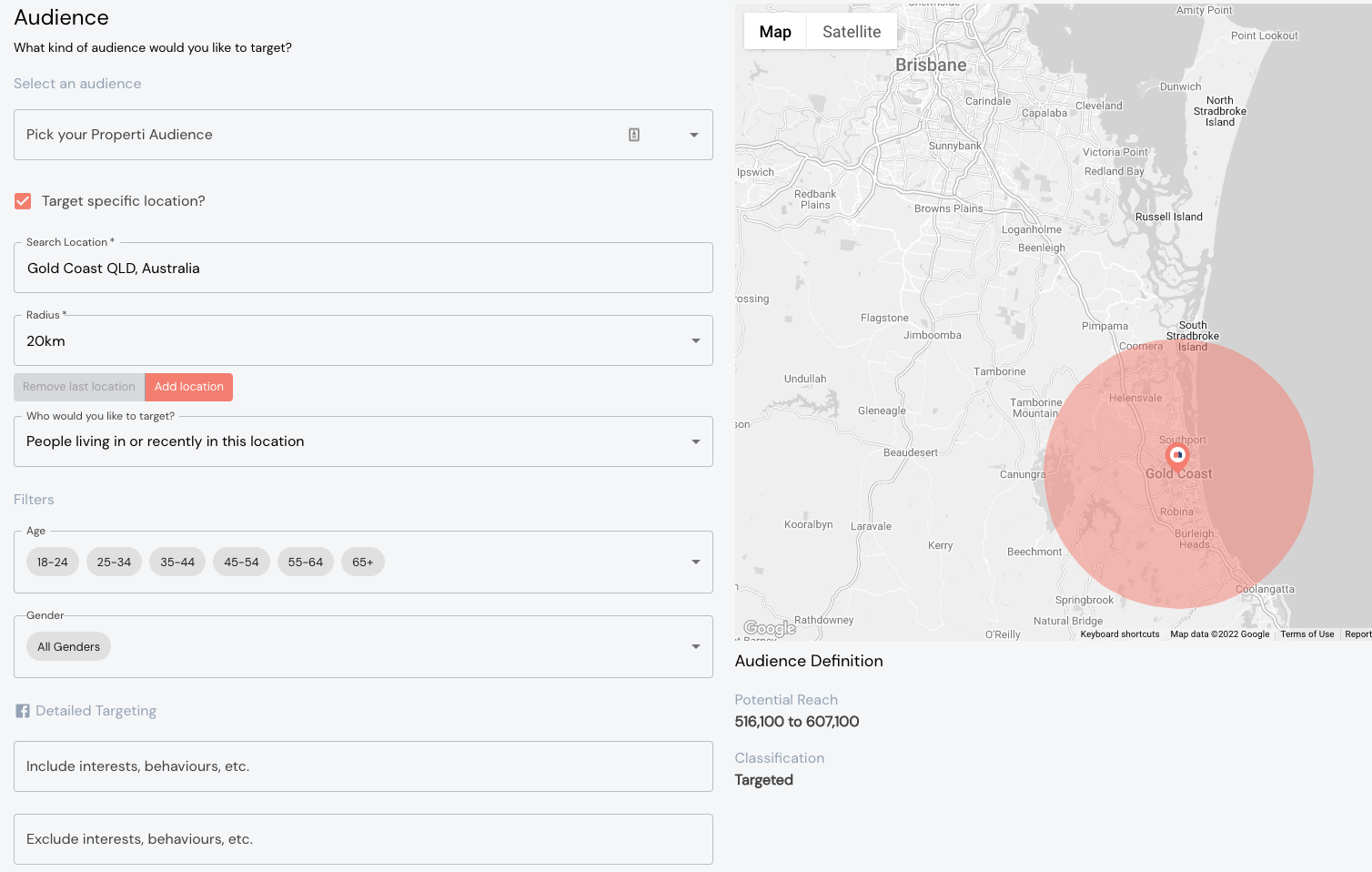
Creative
On the creative selection page:
-
Search for the video you want to promote (e.g. typing “Monthly” quickly brings up the Monthly Agent Update Video).
-
Preview your ad on the right-hand side to confirm it looks correct.
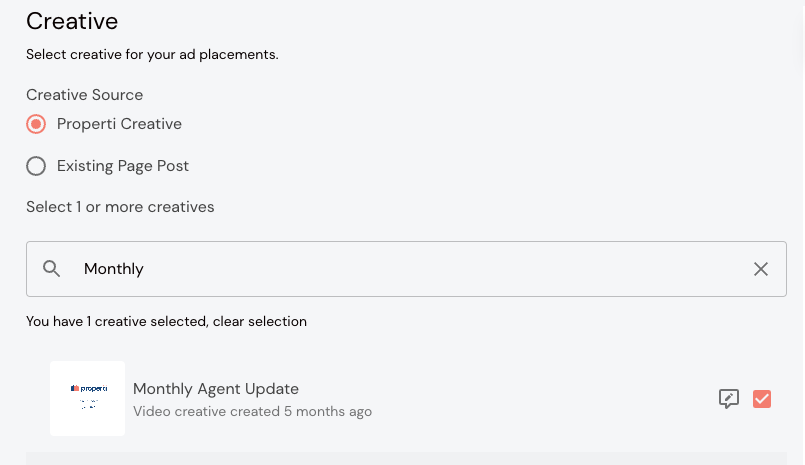
You will see a preview of your Ad on the right hand side of the page. 