Workspace: Properties Tab
The listings contained in the Properties Tab are sync'd across from your CRM with the portal connection to Properti.
If you are looking for the Property Report that contains all campaign and post information with analytics and previews; navigate to the listing under Properties Tab, click into the listing and "Visit Report Link"
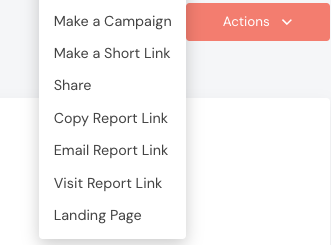
Key Steps:
1. Accessing Listings
- Navigate to the Properties tab to view all listings, including sales, commercial, business, and property management listings.
2. Reviewing Listing Information if Required
- Check the first seen date and last updated date to track any changes made to the listing from your CRM
- Verify key details such as:
- Headline
- Price
- Next inspection time
- Other relevant information about the listing.
- Review the icons on the right-hand side to access additional options like leads, campaigns, posts, and short links related to the listing.
- View the listing description, creatives, and images associated with the listing.
3. Quick Actions
- Make use of the quick buttons on the right-hand side for efficient actions:
- Social media sharing: Share the listing on platforms such as Instagram, LinkedIn, and Google My Business.
- Edit, delete, or upload new photos for the listing as needed.
- Use the "Enhance with AI wizardry" button to automatically generate enhanced descriptions.
- Schedule posts or save them as drafts for later publishing.
- Run campaigns for listings by clicking the boost button.
4. Additional Features
- Utilise the filtering and search options to quickly manage and locate listings.
- Add new listings manually if necessary by clicking the appropriate button.
- Access the property OFI (Open for Inspection) landing page for any upcoming open inspections.
Cautionary Notes:
- Ensure accuracy when updating listing details to avoid discrepancies with your CRM data.
- Be cautious when editing or deleting photos to avoid unintended modifications that may affect the listing's presentation.
- Double-check campaign settings (e.g., targeting, budget, timing) before running them for listings to ensure everything is set correctly.
Tips for Efficiency:
- Familiarise yourself with the icons and buttons for quick and easy navigation throughout the Properties tab.
- Use automation features like AI-enhanced descriptions to streamline listing management and save time.
- Regularly review and update listing information in your CRM to ensure all details are accurate and current, especially when managing multiple properties.
Don't see your listing? Refer back to the listing in your CRM to double check that you have included Properti Portal when the listing was published online. You can find this information housed under where the other portals display, like REA and Domain for example. If Properti Portal wasn't included, you can update this now and it will feed the listing to Properti.
⚠️ If you have a "Just Listed" automation set up in Properti for your new listings, please ensure the status of the listing in your CRM is marked as current/live when you select Properti Portal in your CRM.