Property Campaign Reports
Our live property campaign reports give you and your vendors a clear view of how each campaign is performing in real time. These reports update dynamically, so you always have the latest results on hand and can confidently share them with vendors or stakeholders.
How to Access Campaign Reports
-
Go to the Properties tab.
-
Select a property that has a campaign attached to it.
-
In the top right-hand corner, click on the Actions button.
-
From the dropdown, choose Visit Report Link – the live campaign report will open in a new window.
Report Options
When you click the Actions button, you’ll see several options related to campaign reporting:
-
Visit Report Link – View the live campaign report in a new
 window.
window. -
Share Report Link – Share the live report directly with your vendor.
-
Copy Report Link – Copy the report link to your clipboard for easy sharing.
-
Email Report Link – Email the report link straight from the platform.
If the "Actions" Button is Greyed Out
Sometimes the Actions button may appear greyed out. This usually means the campaign hasn’t been linked to a property yet.
How to Fix It (Account Admin)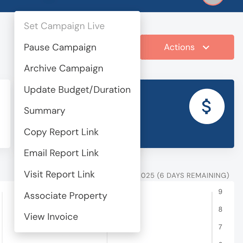
-
Go to the Ad Campaigns tab.
-
Locate the campaign in the list.
-
Click Associate Property.
- Select the correct property listing(s).
- Save changes.
Once the campaign is linked to the property, the Actions button will become active and the vendor report will display correctly.
What’s Included in a Campaign Report
Campaign Reports provide dynamic, real-time data to help you track the progress and performance of your ongoing campaigns.
-
Live and Dynamic Links – Once a campaign is live, the report links automatically update with fresh data.
-
Shareable – The same link can be shared with vendors or other stakeholders for ongoing monitoring.
-
Automated Notifications – You will receive an email notification 24 hours after setting a campaign live, containing links to both the Listing Report and Campaign Report.
Types of Reports
-
Listing Report: A detailed breakdown of listings related to the campaign, showing metrics such as impressions, clicks, and demographic data.
-
Campaign Report: A high-level overview of the entire campaign, including KPIs like total impressions and performance comparisons across Google and Meta.
Reports are updated approximately every 4 hours to ensure the data is always current.
Key Metrics Explained
-
Impressions – The number of times your ad or listing was viewed.
-
Clicks – The number of times users clicked on your ad or listing.
-
Demographics – Breakdown of your audience (age, gender, location, interests).
-
Google vs. Meta Comparison – Performance comparison across Google and Meta ads, showing where your campaign is performing best.
These insights help you measure effectiveness and make data-driven decisions.
❓Frequently Asked Questions (FAQs)
1. Can I share these reports with others?
Yes. The live report links can be shared, and recipients will always see the latest data.
2. How often are reports updated?
Every 4 hours.
3. What happens if I stop my campaign?
Once stopped, reports will no longer update. You’ll still have access to the final snapshot.
4. Can I download the reports?
Currently, reports are only available via live links and can’t be downloaded. You can take screenshots if needed.
5. What if I encounter issues with my report?
If data looks incorrect or something isn’t working (e.g. greyed-out Actions button), follow the linking steps above or reach out to our support team.